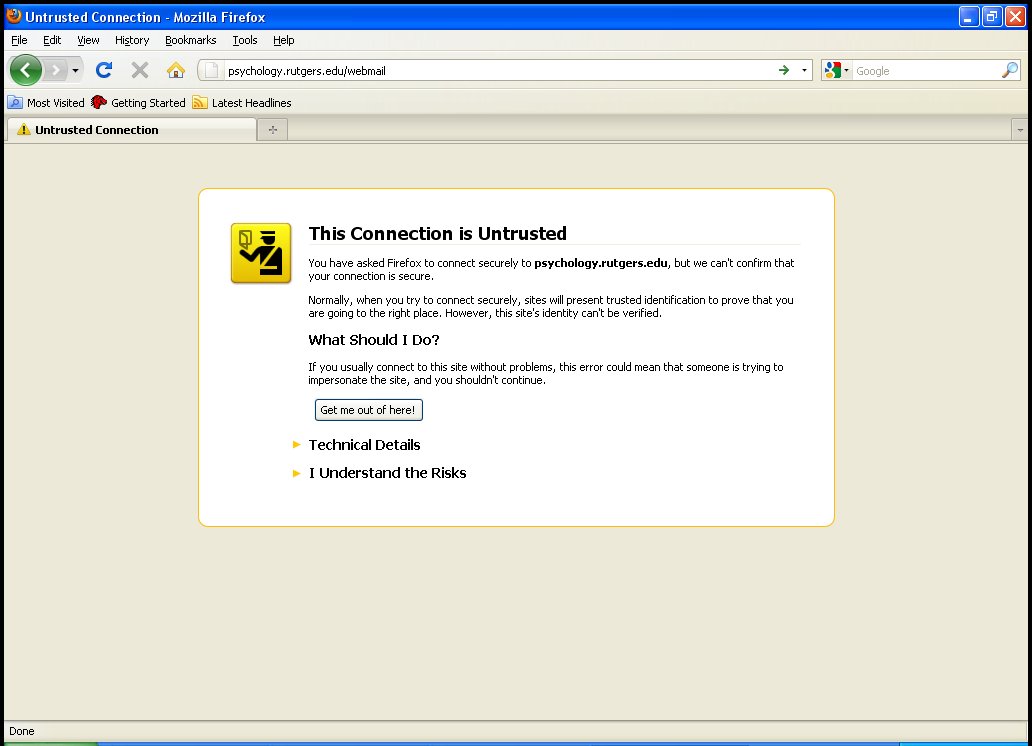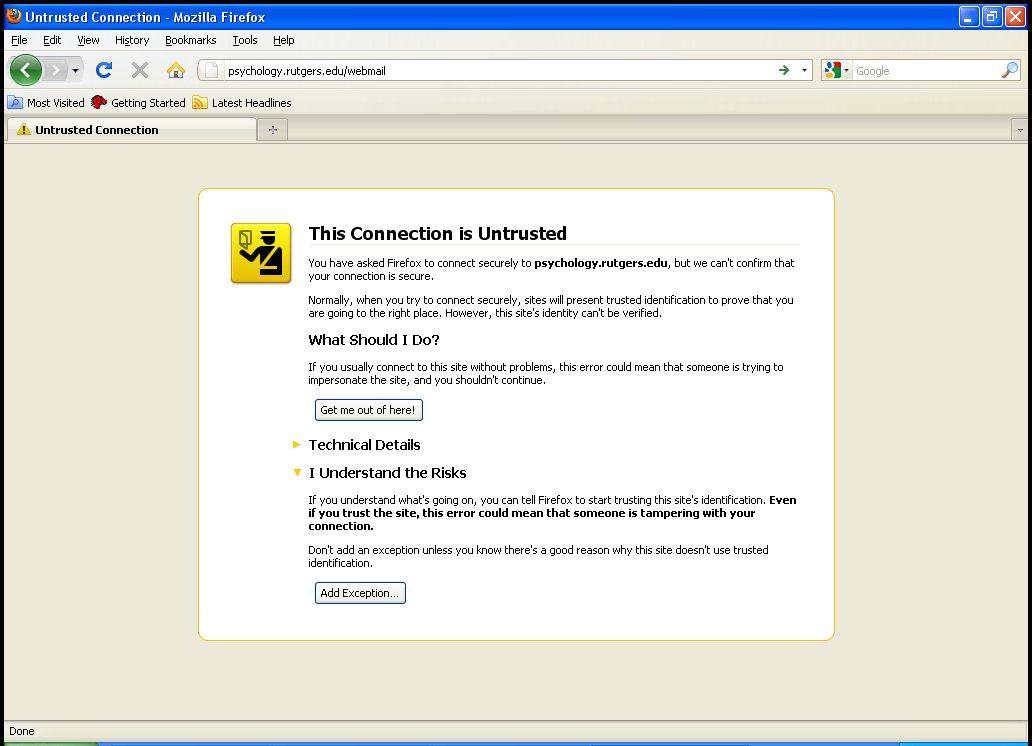Firefox 3/4 SSL Certificate Warnings and Secured Sites
Mozilla Firefox 3.5 and above: You must install the New MitM Me (Cert Error Bypass) before proceeding with the steps below. The add-on corrects a bug in firefox browser version 3.5 and above.
Please click here to install add-on.
The mozilla firefox 3 browser uses a 4 step confirmation process in order for users to login to secure websites that have encryption certificates which are self signed for example when a user accesses webmail or the PTS ticket login system. These warnings can be quite confusing therefore this guide has been developed in order to aid users experiencing difficulties.
Step 1
When you browse to a site with an invalid/unknown ssl certificate
( such as self-signed certificates ), you will see this screen:
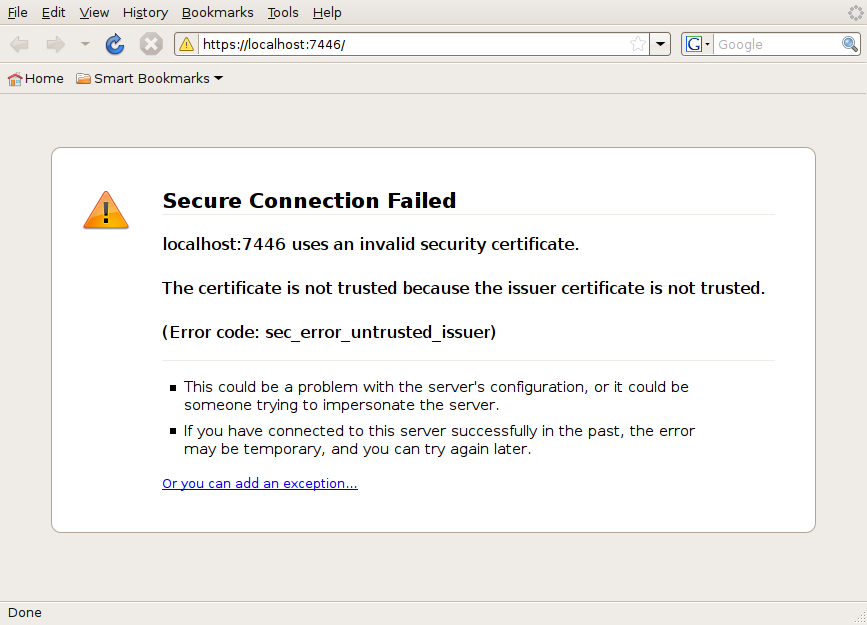
Firefox 3.5 and above will see this screen:
At the bottom of that page you will notice the blue underlined link which states "Or
you can add an exception..." When you see this link simply click on it.
Firefox 3.5 and above: Click on I understand the risks
Step 2
After you have clicked on the link titled "or you can add an exception..."
The screen below will appear:
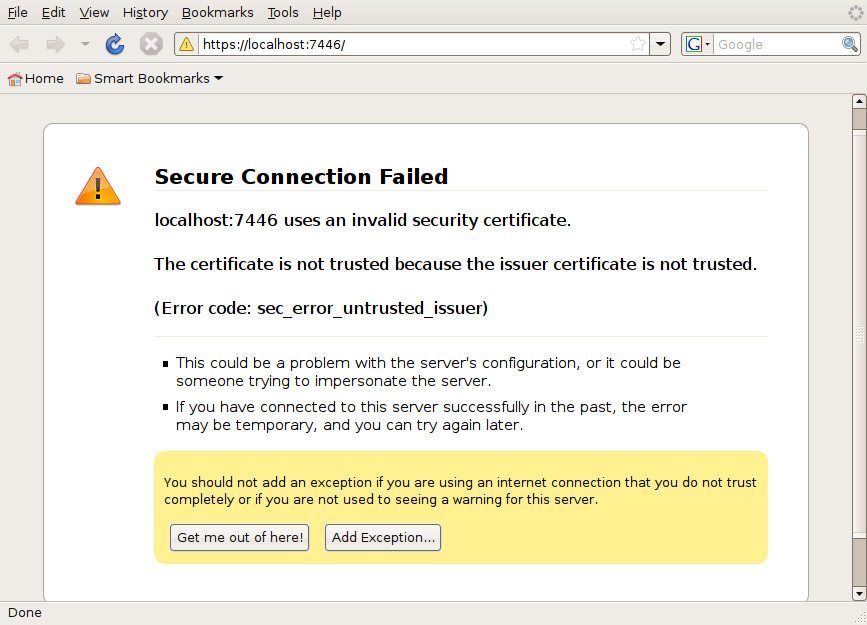
Firefox 3.5
You should then click the button titled "Add Exception"
Step 3
Once you have clicked the "Add Exception" button the following screen will appear:

Once you are at this screen please click on the button titled "Get Certificate"
Step 4
Once you have clicked on the button titled "Get Certificate," the screen below will appear:
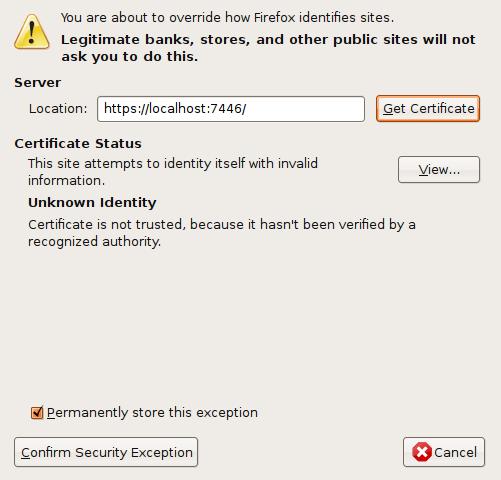
At this point you should place a check in the bottom left hand box title "Permanently store this exception" and then click the button titled "Confirm Security Exception"
Once you have gone through this four step process your browser should no longer prompt you for the security certificate unless you are accessing a secured site for the first time.