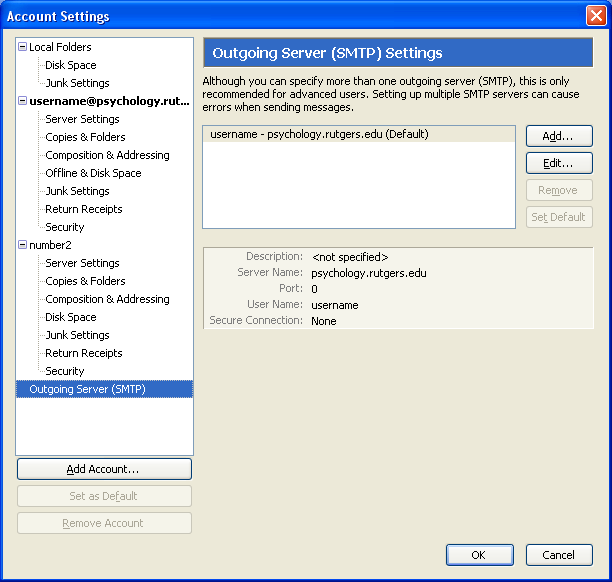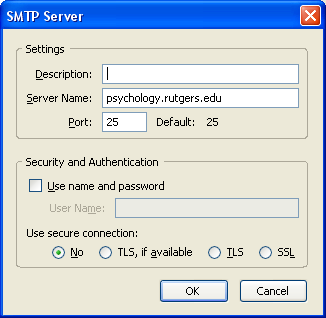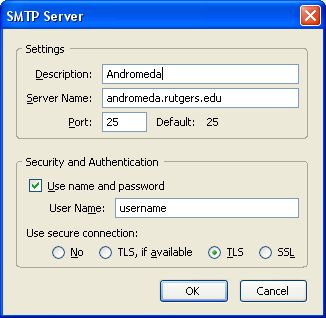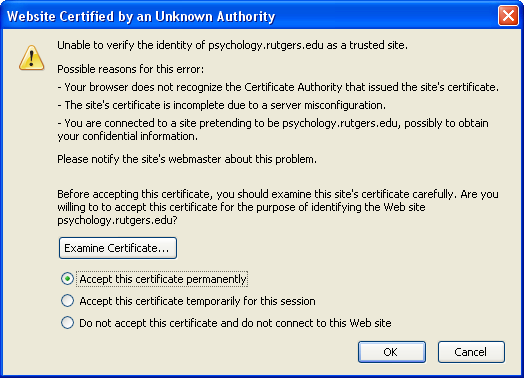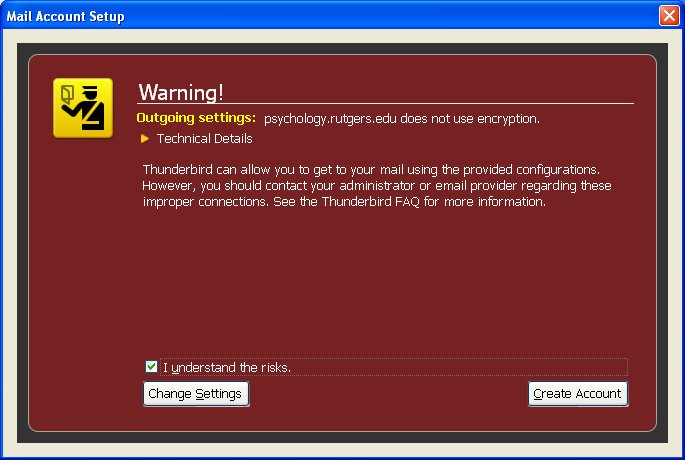Thunderbird 3 Configuration
Mozilla Thunderbird 3 comes with the capability to automatically configure your
email settings. By entering your name, email address, and password the program will
automatically create a semi functional email profile.
Step 1
To create a new account profile:
Windows
To access the Account Settings window, At the top of the Thunderbird window click on the Tools
menu, and select Account Settings....
Mac
To access the preferences window, On the menu bar, click on the Firefox menu, and
select Preferences....
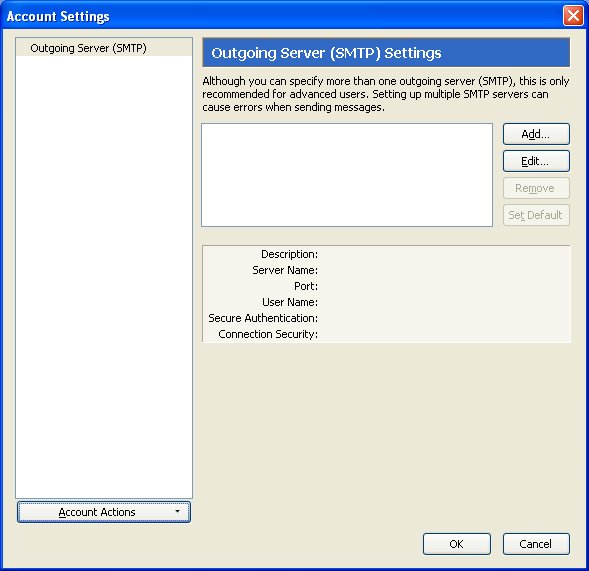 Once the Account Settings screen appears click on Account Actions and choose to add mail
account
Once the Account Settings screen appears click on Account Actions and choose to add mail
account
Step 2
Once the Email Account Setup screen appears simply enter your name, email address and password. When
prompted please accept permantely the security certificate for the server.
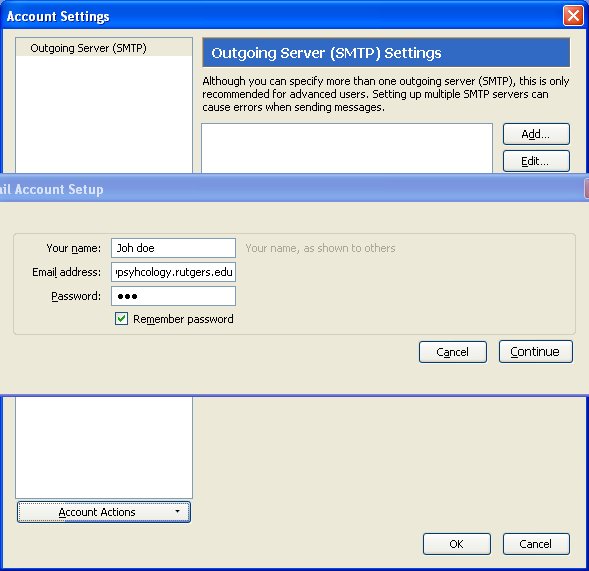
Step 3
Thunderbird will automatically query the server and display the mail account setup page.
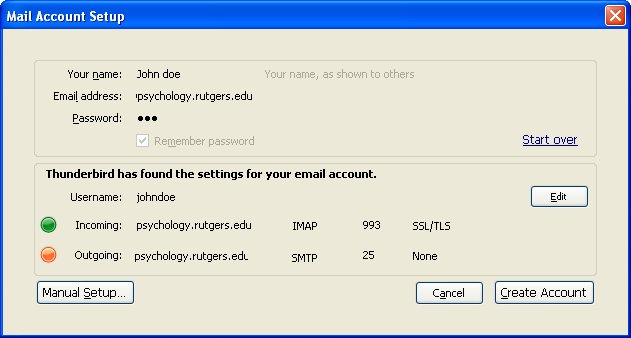
Step 4
With the Mail account setup page displayed, click on Edit in order to set your correct username.
You can also change your email settings from IMAP to POP and vice versa. Please note that
Pop requires Port 995 while IMAP requires 993. In the outgoing server tab please enter your outgoing server
information. Please confirm that SSL/TLS is selected for either IMAP or POP.
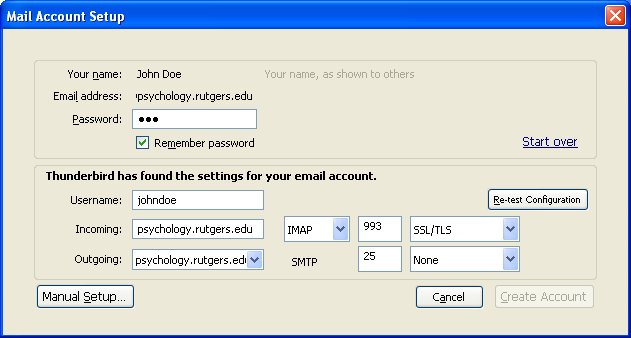
POP
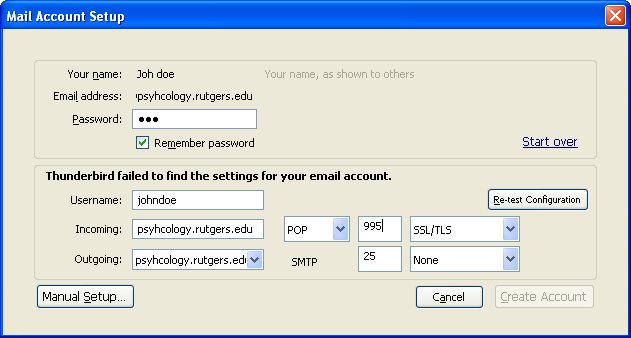
Step 5
Once you have correctly edited your information simply click on manual setup
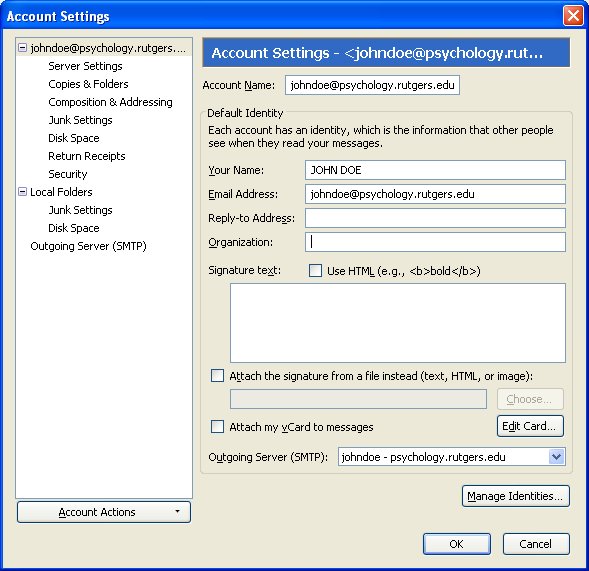
Step 6
Select Outgoing Server (SMTP) from the folder list
Click the ADD button
Step 7
Use following configurations
a) You may elect to enter any information in the Description field or leave it blank
b) In the Server Name field enter
i) If you are sending email when in Smith Hall on the psychology network enter psychology.rutgers.edu.
Uncheck Use Name and password. Select No from the Use secure connection radio buttons and click OK.
ii) If your account is on Andromeda enter andromeda.rutgers.edu. If unchecked, check Use Name and password.
Select TLS from the Use secure connection radio buttons and click OK.
iii) If your account is on Pegasus enter pegasus.rutgers.edu. If unchecked, check Use Name and password.
Select TLS from the Use secure connection radio buttons and click OK.
iv) If you are sending from home you must enter the address which corresponds to your ISP: Internet Service Provider. For example cablevision optimum online customers would enter: mail.optonline.net. The security and authentication section as well as the use secure connection section will vary based on your ISP SMTP configuration.
Click OK to complete the process
Step 8
When you check your email for the first time you may be presented with a security certificate.
Select Accept this certificate permanently radio button and click OK.